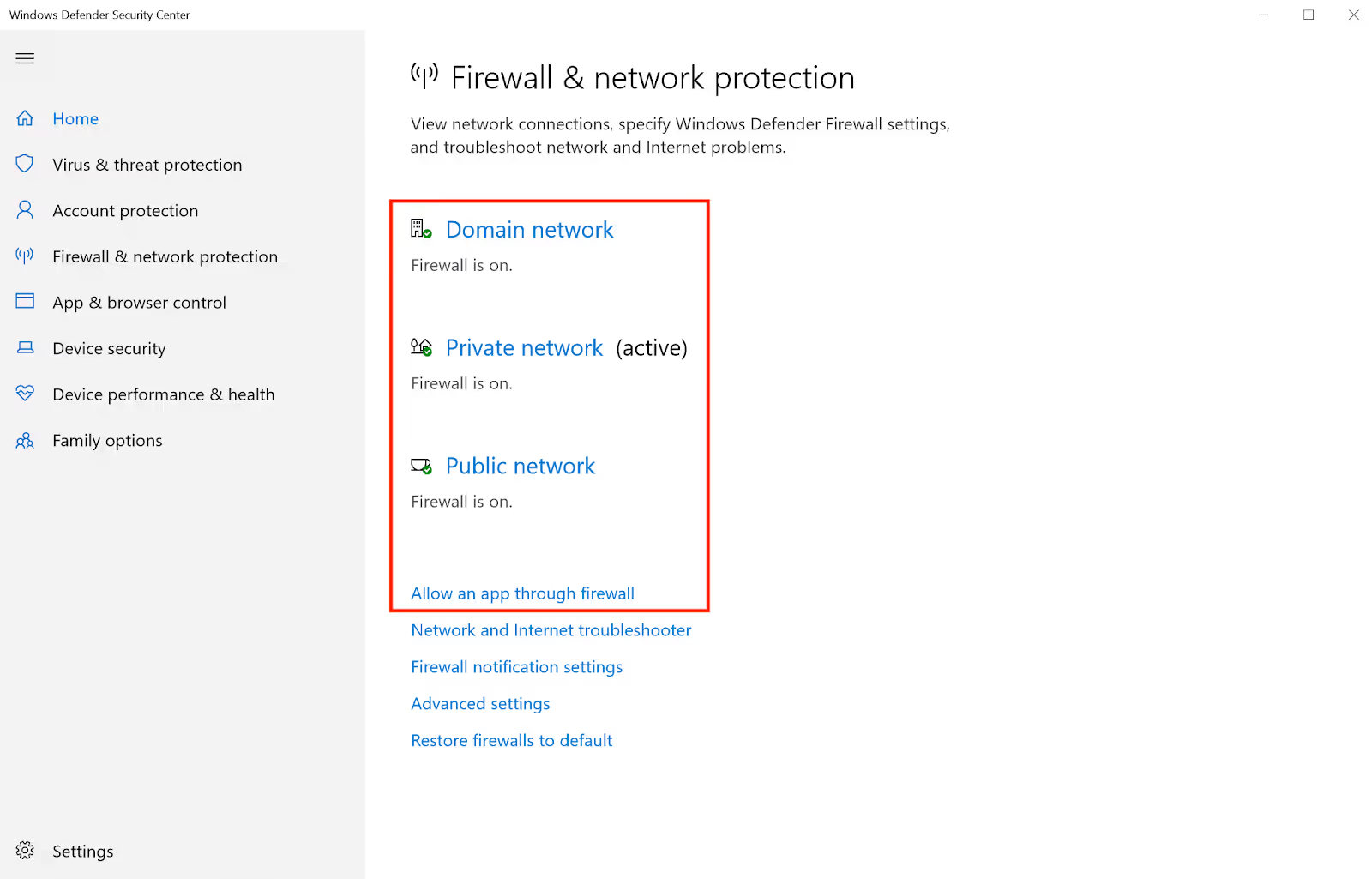When downloading and installing the Pass Uploader App your system may not recognize the connection from the app. You may see a warning to adjust your antivirus or firewall settings.
Anti-virus
You can either disable the anti-virus connection or adjust our anti-virus connection to allow Pass to access your computer. The location of settings varies dependent on each anti-virus system.
Firewall
Mac
Apple Icon in the upper left corner, then System Preferences.
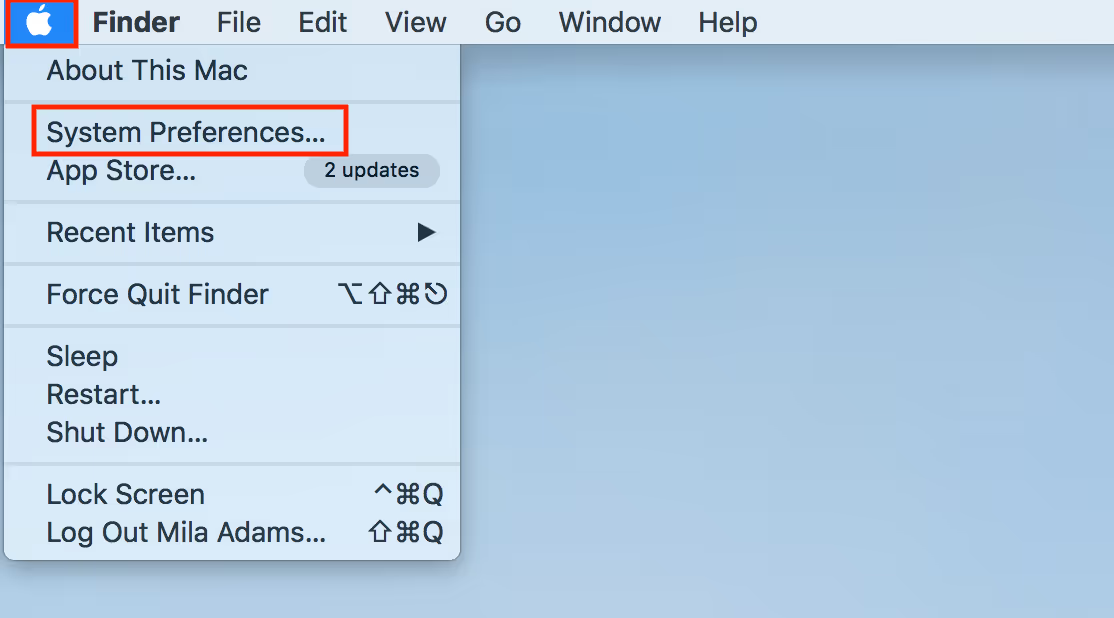
Go to Security & Privacy.
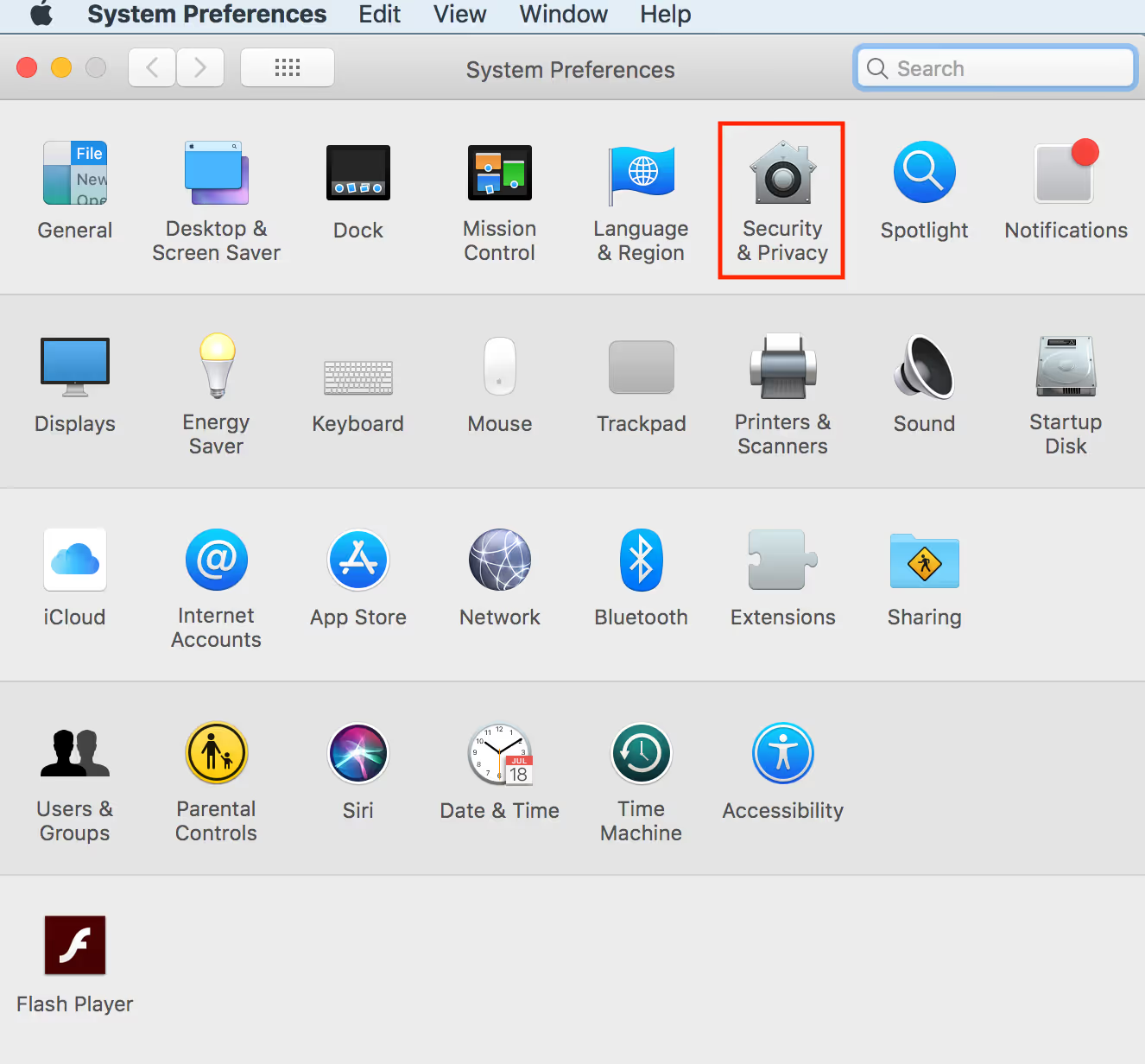
Click the lock icon in the bottom left corner and enter your credentials to be able to make changes.
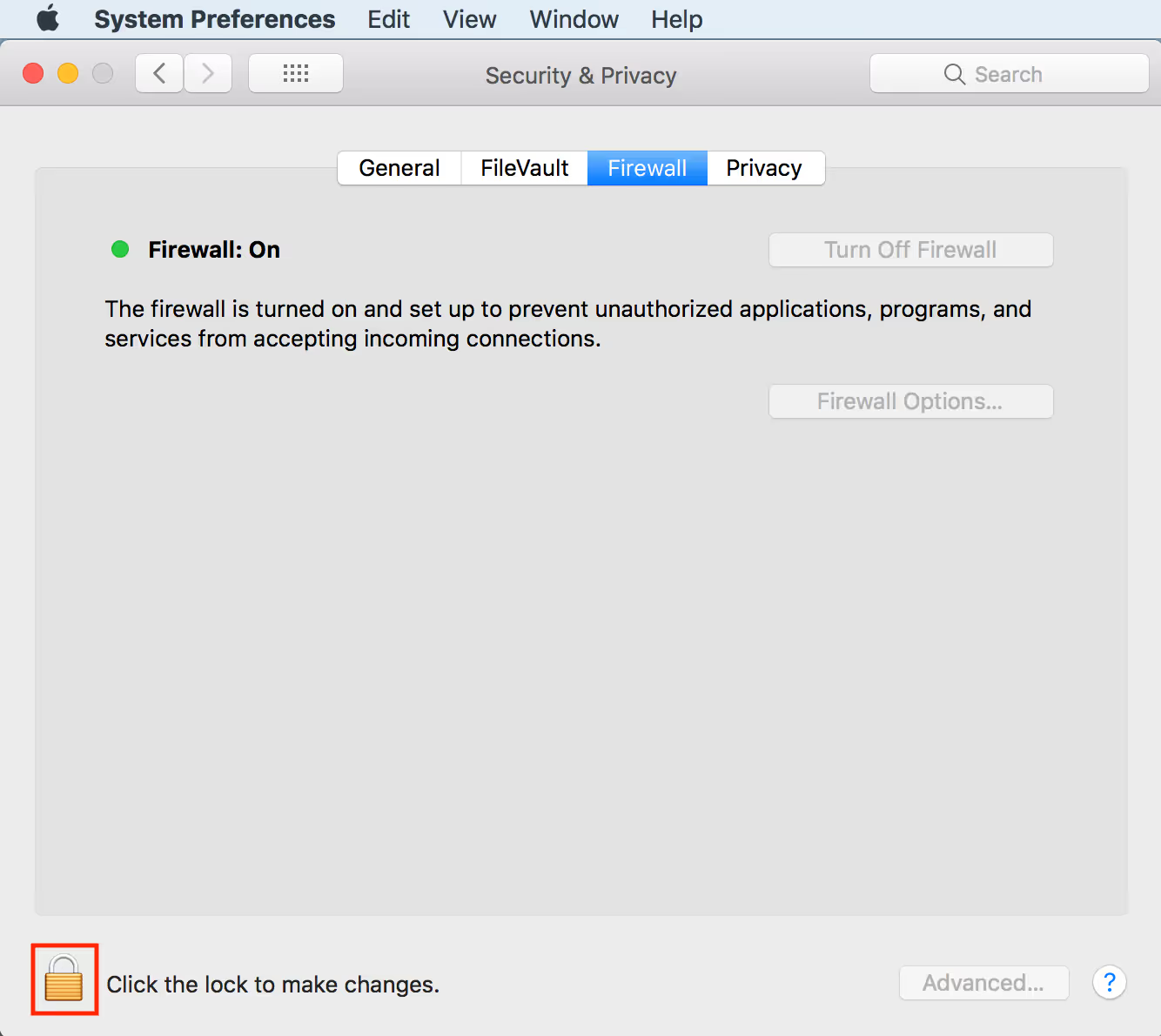
Turn off the firewall or click on Firewall Options and add the Pass Uploader to allow the connection.
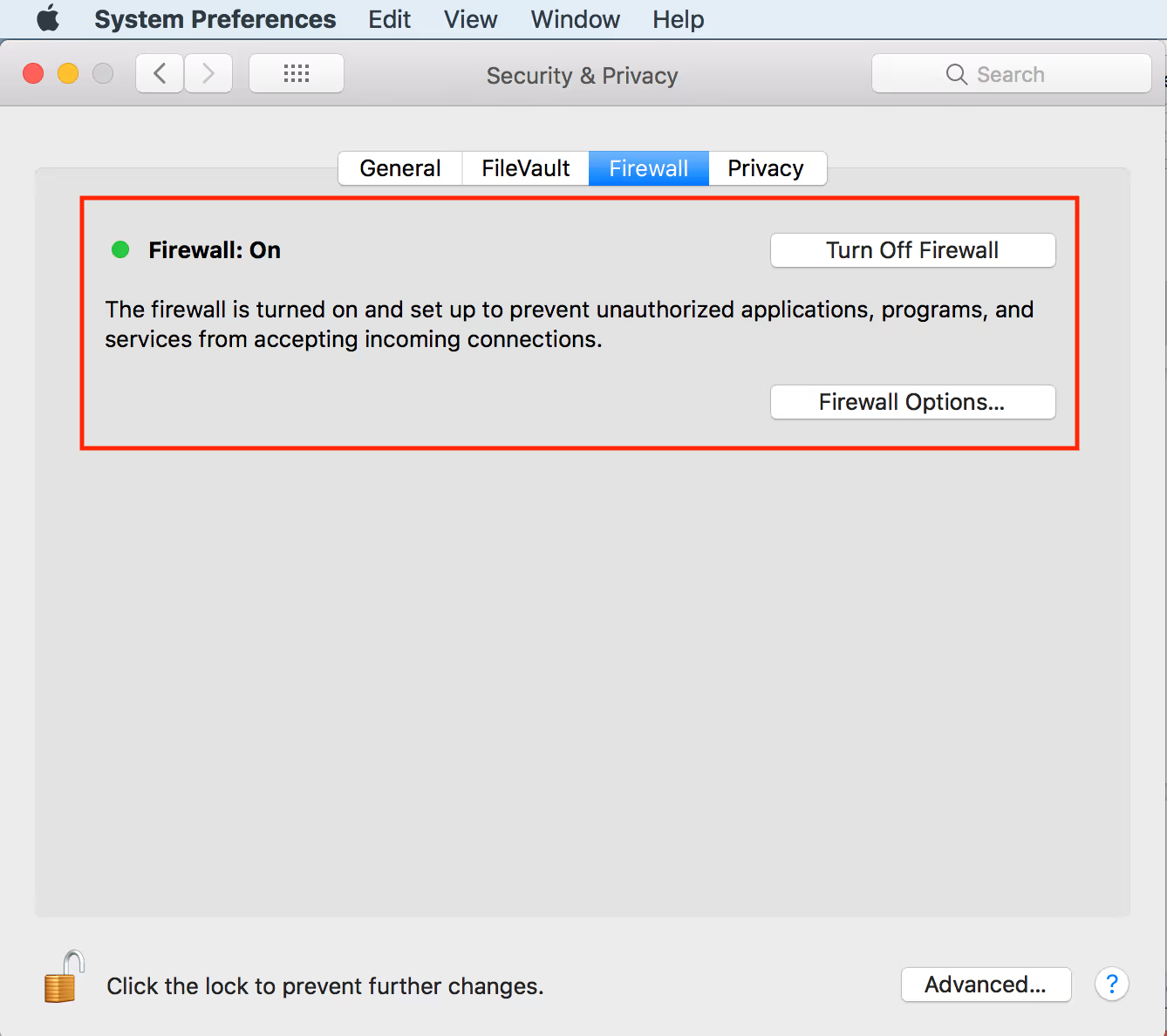
Windows
Access your computer settings via the Start button and click on Update & Security.
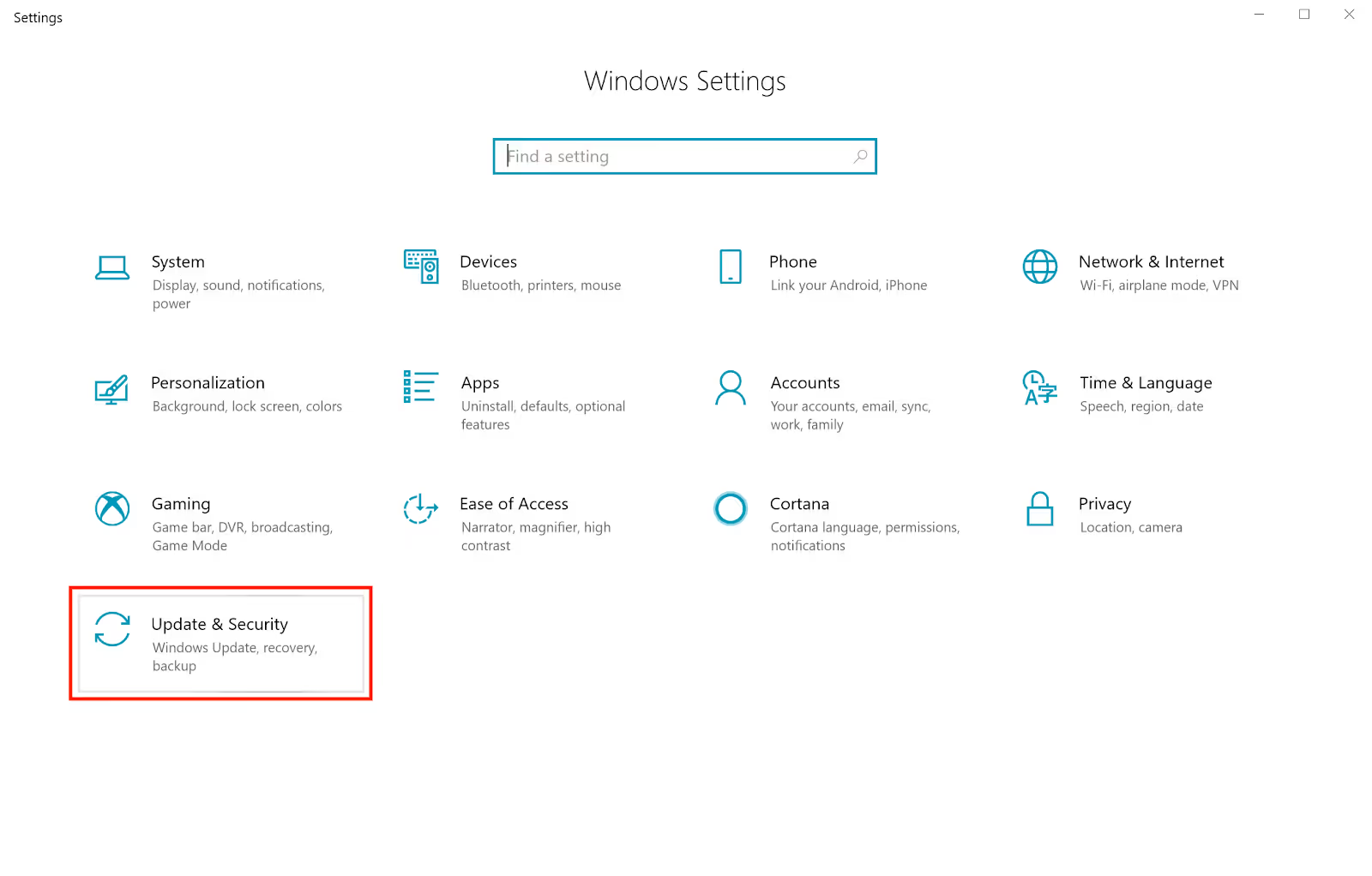
Click on Windows & Security
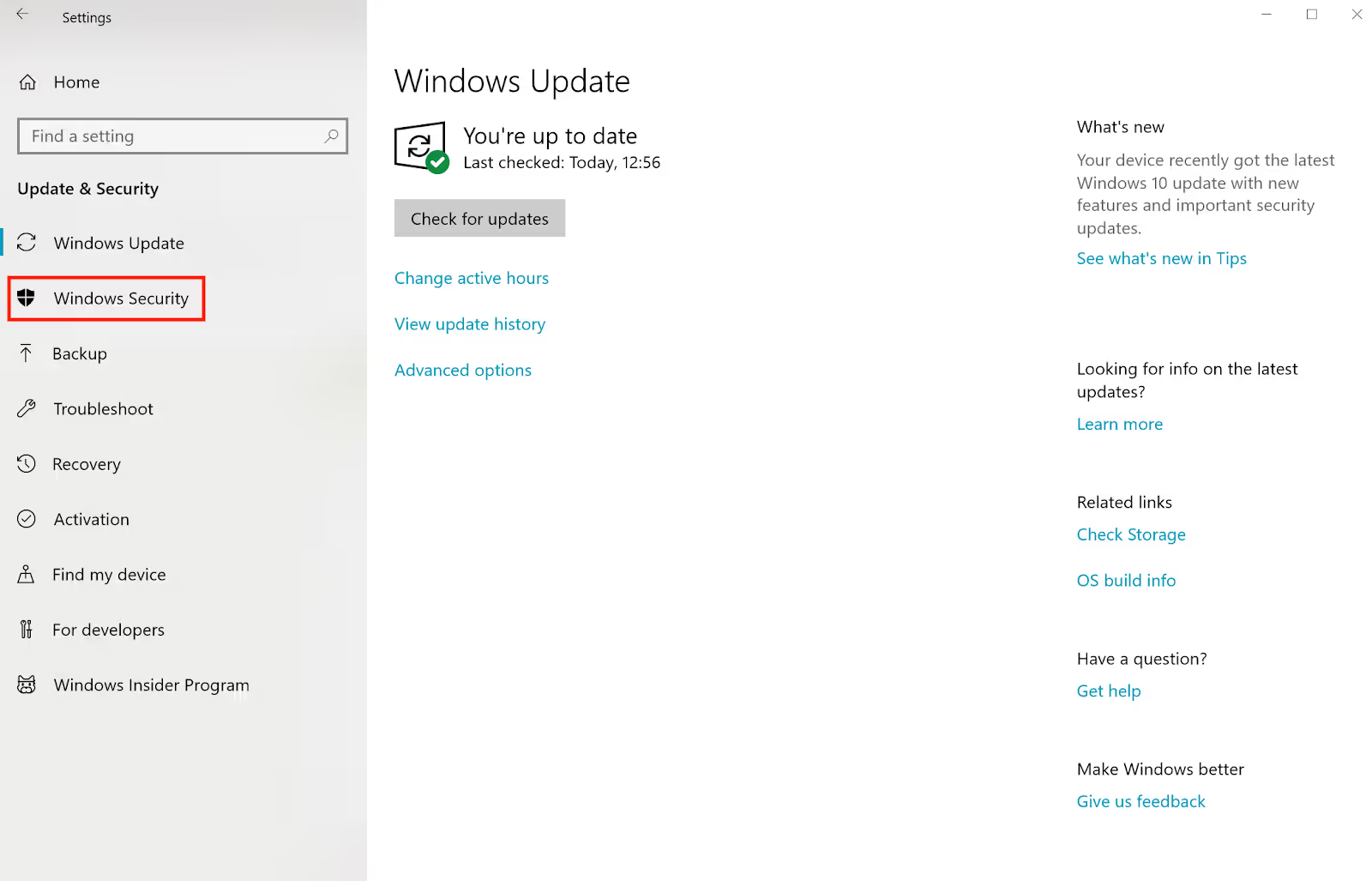
Click Firewall & Network Protection
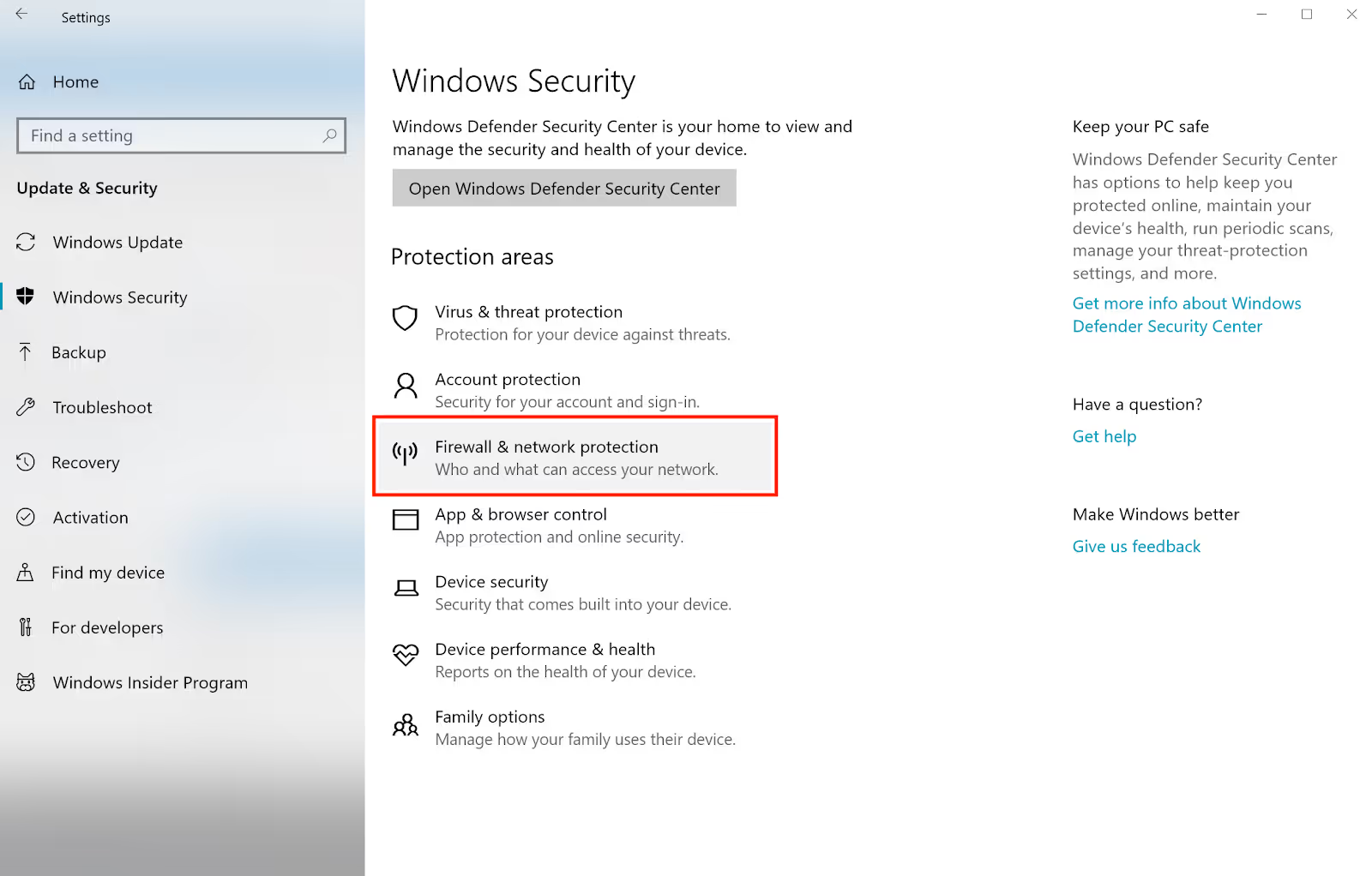
Select your active network and turn off the firewall or allow the Pass app through the firewall.