Our store is simple and easy to use! It's automatically set up, so you are welcome to use it just as it is. But if you want to learn how to customize it, here's how it works.
1. You select which products you would like to offer
Go to Settings > Store Pricing. Just click the check box underneath the product to turn it on or off! If a product is grayed out, that means it is not offered.
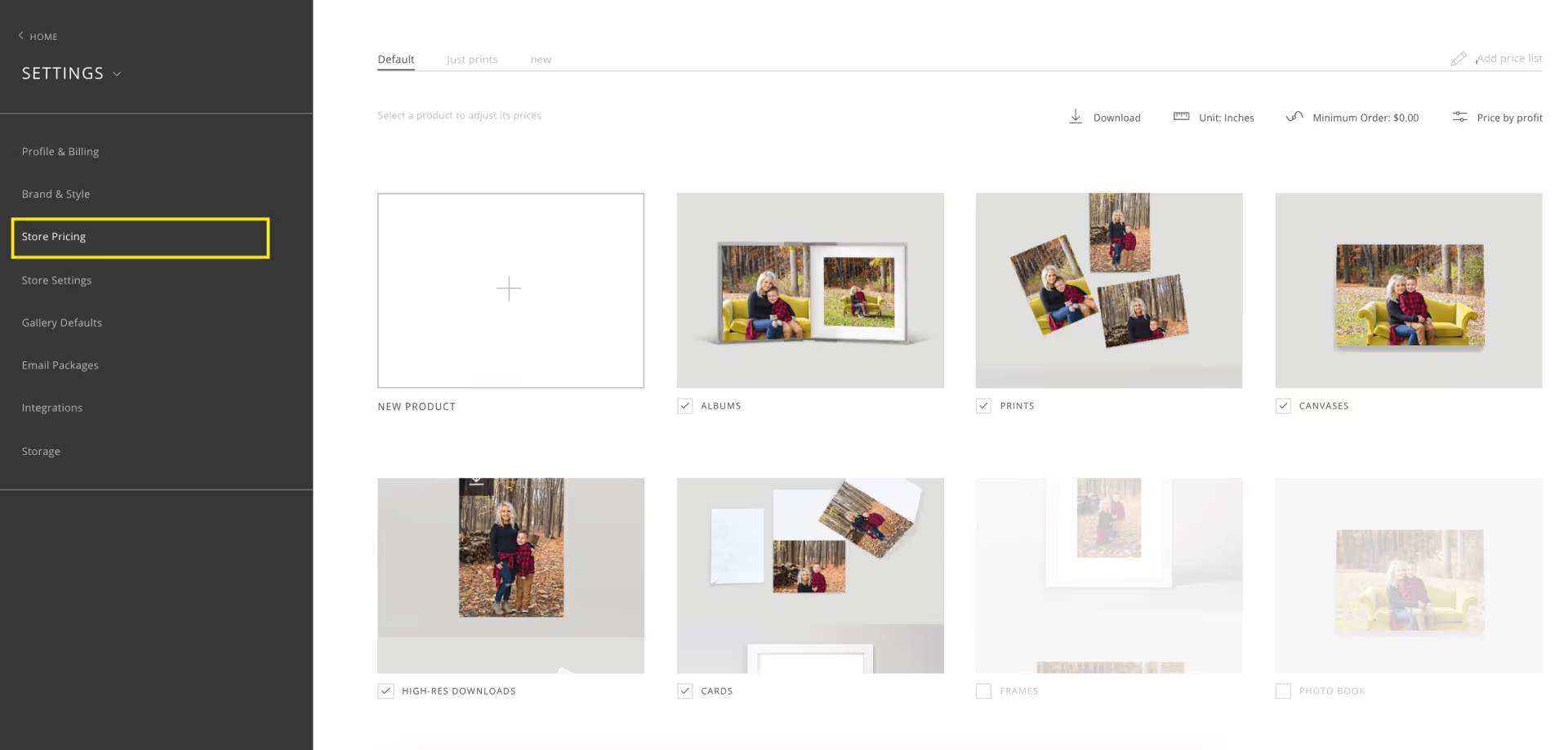
2. You price your products
You can learn more about how to set up a price list here:
http://support.passgallery.com/getting-started/setting-up-a-price-list
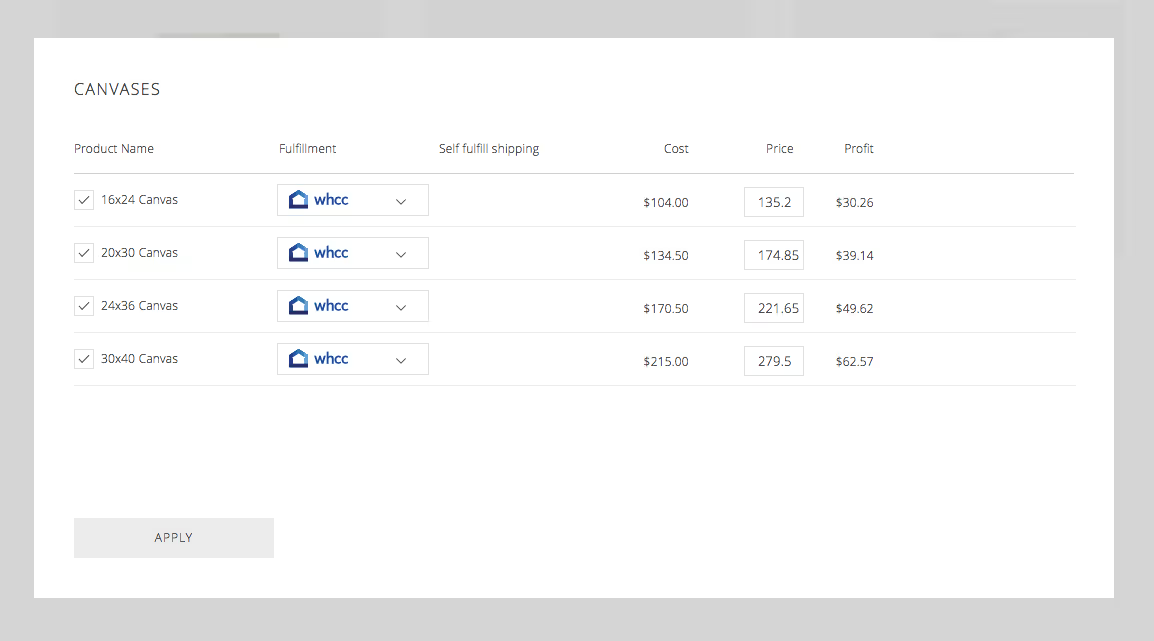
3. You choose the lab or self-fulfillment
We are currently partnered with several labs to meet your printing needs.
If you would like to use a different lab, that's ok too! You can set up self-fulfillment. To learn more about how to set that up, you can head to this article here: http://support.passgallery.com/features/setting-up-self-fulfillment
4. You can choose to turn on order holds
Order holds allow you to make any last minute touch ups before orders go to print! If you would like to turn this feature on, you can do so in the store settings tab. You can also choose to have some products (like digital downloads) not be part of the order hold.
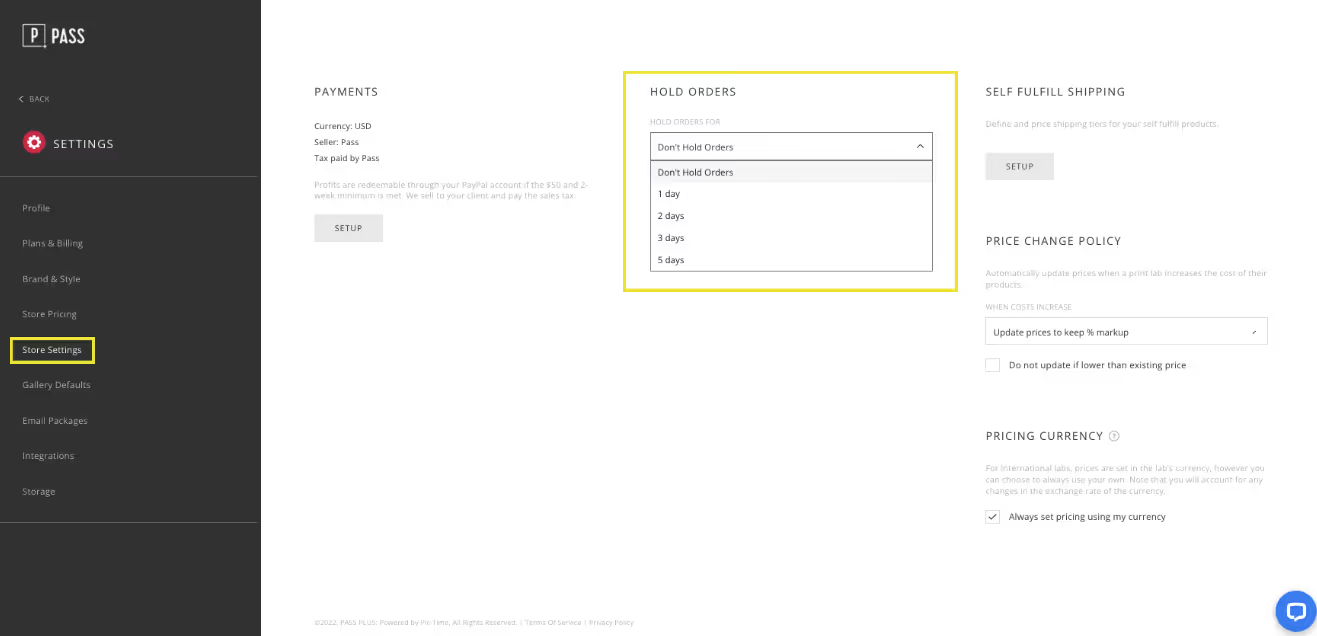
5. You set the price list inside of your gallery settings
Inside of each individual gallery settings, you choose which price list you would like to use.
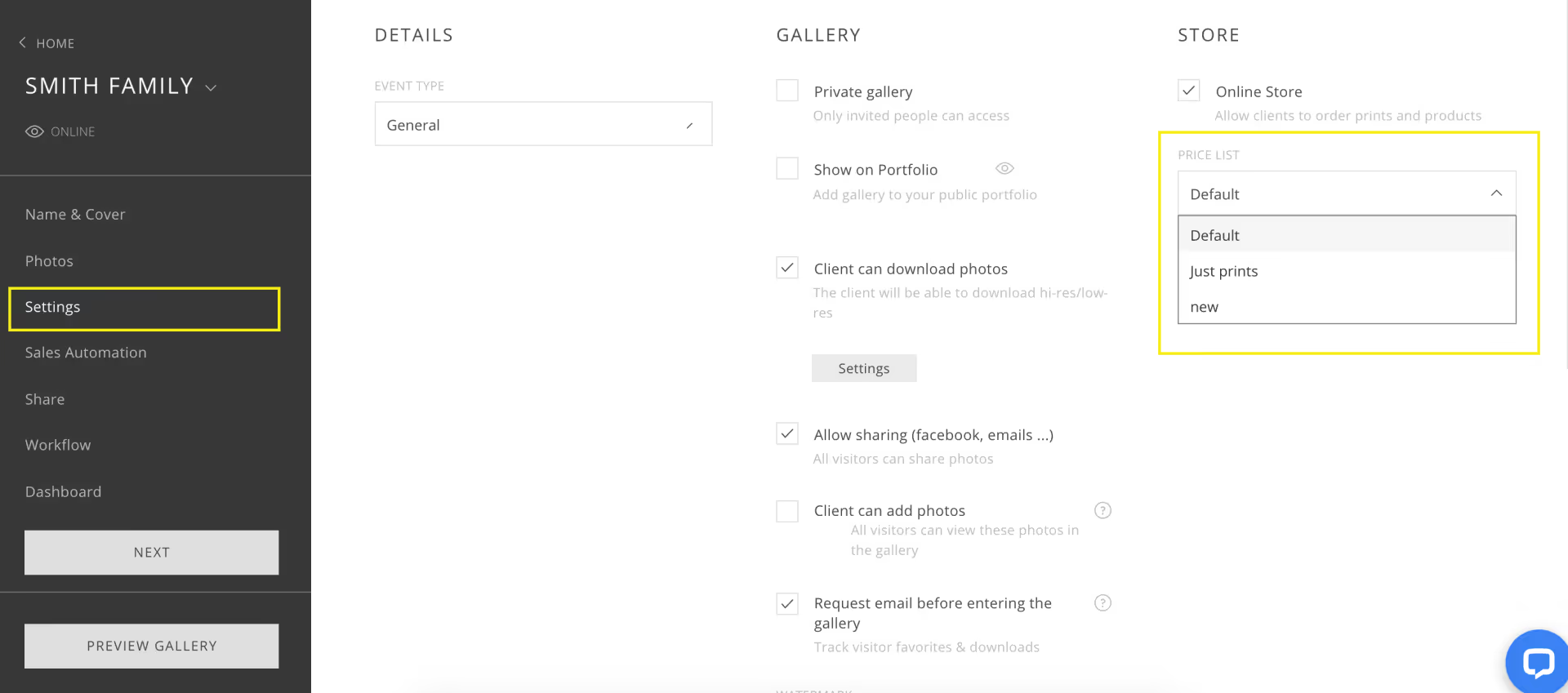
6. Your clients purchase
Woohoooo!!
7. You get notified!
Once orders are placed, you and your client will receive an email. You will receive emails for: Orders through the lab, Self-Fuilfilled Orders and Orders on Hold.
8a. You celebrate! (and cash out ;))
Before cashing out, you will need to have your PayPal account information filled out on the settings page inside of the store tab.
Once you have that set up, you can cash out by heading to your profit page inside the Sales & Automation section.
All you do is select the "Request Cash Out" button up top:
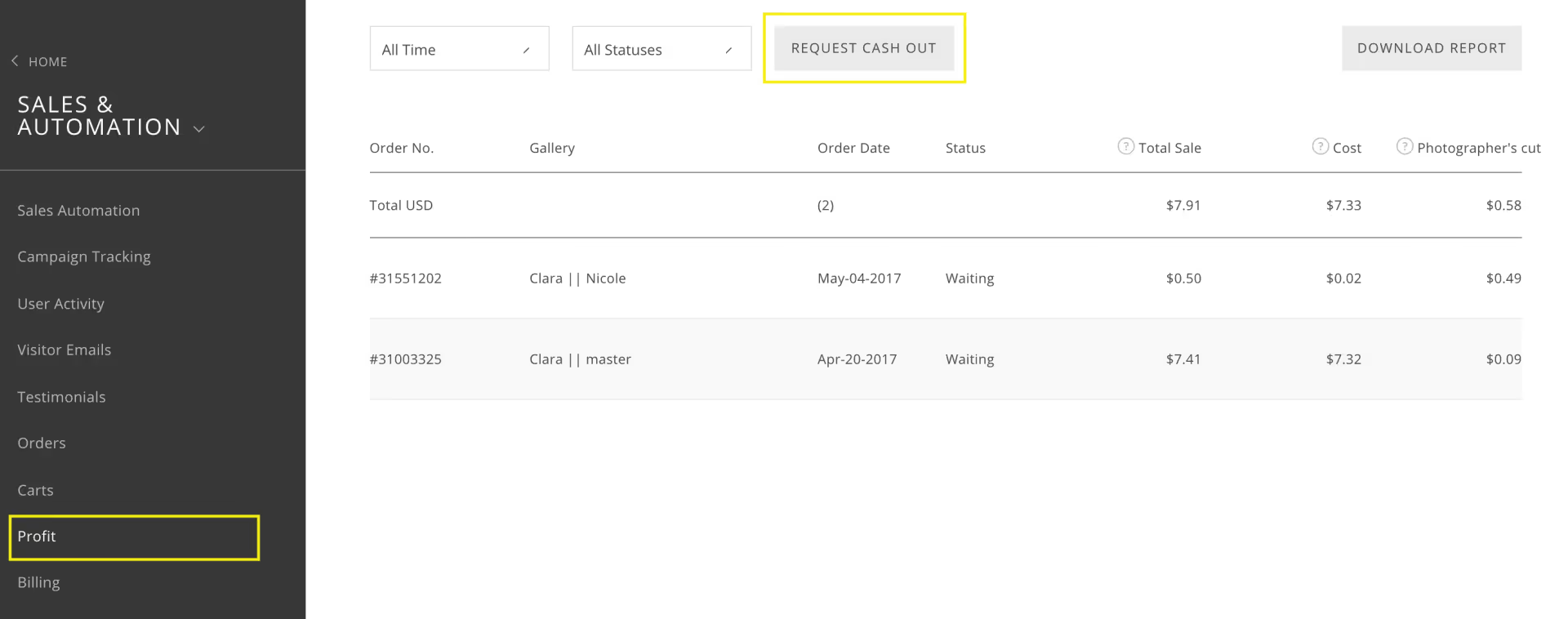
Cash outs are processed every other week, so your cash out can take up to 14 days to process (although it's usually sooner). We complete cash outs at a minimum of $50 in profit that is at least 2 weeks old. Once your cash out has arrived, it will appear in the Cashed Out Sales area.
8b. You self-fulfill (and still cash out ;))
You can learn more about how the self-fulfill process works here: http://support.passgallery.com/features/setting-up-self-fulfillment
And you can watch us walk through a quick store set up right here:
_________________
Store FAQS:
• Can I cancel an order?
All orders are final. Orders go to print within 15 minutes of them being placed, so unfortunately orders cannot be canceled. If you are worried about errors, we recommend turning on the orders hold feature.
• Can I add my own products?
Absolutely! You can add your own custom products any time. And you can even have those sent directly to your lab if the lab accepts orders via email!
• Will you partner with other labs in the future?
You bet! We are integrating with new labs regularly. If your lab of choice isn't available yet, we recommend setting up self-fulfillment.
• Will you add more products?
Yes! We will be adding more products all of the time!
• Can I remove the store from my account?
Yes! Standard and Unlimited plans come with the ability to turn off the store.
• What are the fees associated with selling prints and products on Pass?
Free users will be charged a 15% store fee on orders placed through their galleries.
There is no store fee on Standard and Unlimited plans.
There will be a 3% card processing fee charged when using Pass as the seller.
• Do you ship internationally?
Definitely! Although shipping internationally can be a bit pricey. We recommend setting up self-fulfillment and using a local lab if one isn't available to you.
• Can I change my store currency?
Absolutely!
• Are you partnered with international labs?
We are currently partnered with a Canadian lab and a lab in the UK in addition to our US labs. We are adding more international labs soon!